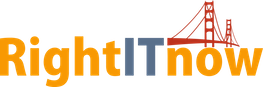Using Event Correlation to Automatically Set Priority on VMware Low Disk Space Alerts
Raising the Visibility of VMware Low Disk Space with Event Correlation
Part of your IT operations involves using VMware’s vSphere for your virtualization projects. This week, you’ve been deploying scores of virtual systems for a new site, but you will soon be running into trouble because of disk space issues on the VMware side. Wouldn’t it be nice if you could create a rule that would automatically change to “WARNING” the severity of VMware disk space alerts so your operators would take notice? You can with the RightITnow ECM VMware connector and correlation rules!
Get Connected with the VMware Connector
RightITnow ECM comes with connectors to many third-party systems, including VMware. You can start collecting events from VMware within a matter of minutes by completing the simple configuration fields in ECM’s user interface.
Find the Right VMware Alerts
Now that you have VMware alerts flowing into ECM, you can use the Correlation Rule Builder to construct a rule that finds alerts whose events descriptions contain the words, “VMware vSphere Update Manager is critically low on storage space.” You can also check for related alerts exist that mention a specific VMware entity or parent entity.
Set the VMware Disk Space Alert Correlation Action
So, what do you want to do with all of these low VMware disk space alerts now that you have collected them? You want to make sure that they are assigned a severity of “WARNING” so your operators will jump in fast to add more storage volumes to your virtual environment. You can use the Correlation Rule Builder to trigger the Set to Warning action that would set the severity of any qualifying alert to “Warning” automatically. Now, that alert lights up in the color you’ve specified for WARNING on your alerts console.