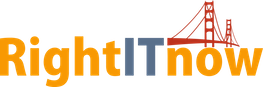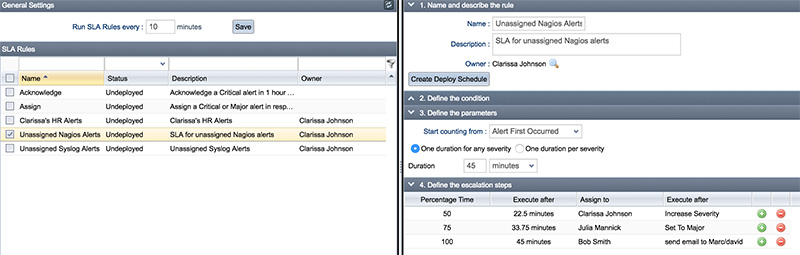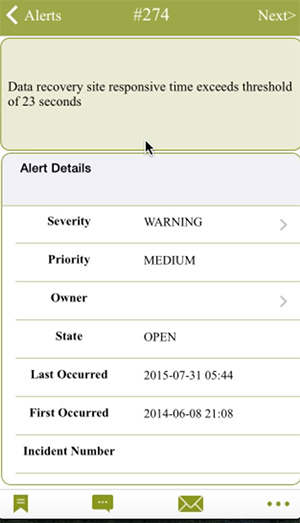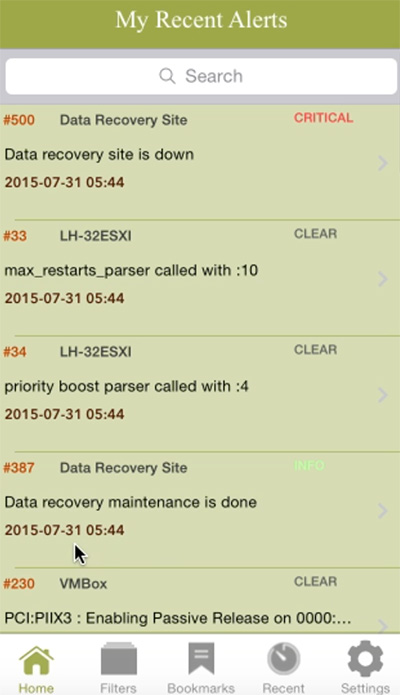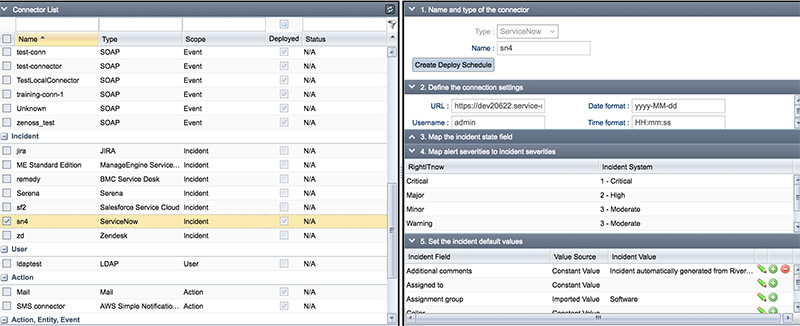Setting Up Your Environment to Process High Event Volumes
First things first! A carefully planned IT Ops environment is the foundation of handling high event volumes. RightITnow ECM makes it easy to configure display settings, connectors, and users. ECM also empowers you to easily create entity groups that group entities into groups for more efficient maintenance, monitoring, and flexible reporting. Lastly for setting up your environment, create actions you can automatically trigger when RightITnow ECM encounters conditions set by you. This is a way to resolve issues before they make their way to the help desk. You may also add actions to the Alert Context menu that is available to you when you right-click an alert on the Alerts tab.
Deduplicate Events to Reduce Alerts You Need to Address
You can use ECM to create categorization rules that determine if an incoming event should be de-duplicated into an existing alert or if it should become a new alert. This greatly reduces the high event volume into something much more manageable. Instead of several hundred alerts all indicating that you have a full disk on your mail server, you just need one, with all others deduplicated into it.
Take Automatic, Resolving Action with Correlation Rules
ECM’s Correlations tab helps you create rules that trigger actions when RightITnow ECM encounters conditions set by you. For example, RightITnow ECM may request a new polling event via a linked monitoring system in order to check on the status of a device that has been inactive for some period of time. Based on the results, it can decide to raise or lower the priority of the alert, email a supervisor or escalate the alert to the Service Desk as an incident for deeper troubleshooting. Removal of open alerts when a problem solution pair is encountered is another example of IT operations process automation.
Use the Alerts Console and Dashboards to Understand Your High Volume Alert Data
ECM offers the Alerts Console as a single pane of glass to see all your alerts pouring in from internal and external systems. This gives you a great look at what your facing and also enables you to take actions on these alerts. Additionally, ECM offers many powerful, customizable dashboards that slice, dice and analyze your high volume alerts data in the most efficient way for you. See http://www.rightitnow.com/operations-management/it-operations-management-dashboards/ for more on our powerful dashboards.