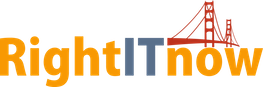Handling Alerts with the Configurable Alert Context Menu
Thanks to ECM’s categorization and correlation rules, many IT Operations events are resolved before they have a chance to become an alert on ECM’s single pane of glass Alert Console. Once an alert makes it to the Alert Console, you can configure and use the Alert Context menu to act on alerts in a multitude of ways.
Out of the Box Alert Context Menu Functionality
By default, the Alert Context menu allows you to right-click an alert and change severity, change priority, assign it, close it, unacknowledge it, and more, all without leaving ECM’s single pane of glass Alert Console.
Configuring the Alert Context Menu for Third-Party Integrations
In addition to the default Alert Context menu functionality, you can configure the Alert Context menu to interact with third-party systems such as Nagios, Zenoss, and SolarWinds. For example, you could configure the Alert Context menu to offer such items as “Open in Nagios,” “Annotate Zenoss Event,” and “Update Incident ID.” This way, you can achieve bi-directional integration with your third-party applications.
Configuring the Alert Context Menu for Grouping and Tagging Alerts, and More
Aside from the default and third-party Alert Context menu functionality, you can configure the Alert Context menu to help you organize alerts into groups, or roll up lots of alerts into a single alert. You can also add and remove tags to and from alerts and even reevaluate tag rules after performing other actions on an alert. If you would like to research an alert, you can add the Google Search command so that you can perform a Google search on any alert in the Alerts Console. Another powerful feature is that you can create a maintenance window based on an alert, directly from the alert in the single pane of glass ECM Alerts Console.